Generate Test Cases from Design Artifacts
DevAssure supports a wide range of input sources to generate high-quality test cases.
Within the Test Generation interface, these input options are presented as intuitive icons—allowing teams to use the most relevant source for their context.

1. Figma Designs
Generate test cases directly from Figma UI designs.
- Click the Figma Integration icon to connect with your Figma account. This allows you to select relevant design files directly from Figma.
For detailed instructions on setting up a Figma connection, please refer to the Figma Integration Guide.
- To select a design file::
-
Click on "Add Figma Mock-ups". This will trigger the Figma connection popup.
-
Select an existing Figma connection from the dropdown menu, or set up a new one.
-
Select the relevant Figma design file and the Node ID that represents the specific UI element you want to generate test cases for.
-
Figma File ID: This ID uniquely identifies the entire Figma design file. For a URL like
https://www.figma.com/file/NjFp4Vu7mfdhrYbMsohwi5/ProjectX?node-id=16-284&..., the Figma File ID isNjFp4Vu7mfdhrYbMsohwi5. It's the portion of the URL directly following/file/. -
Figma Node ID : This ID (a string of characters often separated by a hyphen) pinpoints a specific element within your design file. For the example URL, the Figma Node ID is
16-284. Check for the presence ofnode-id=within the URL; the string of characters following this parameter represents the Node ID.
-
-
Click "Get Files" and select the specific frames or elements you wish to use for test case generation.
-
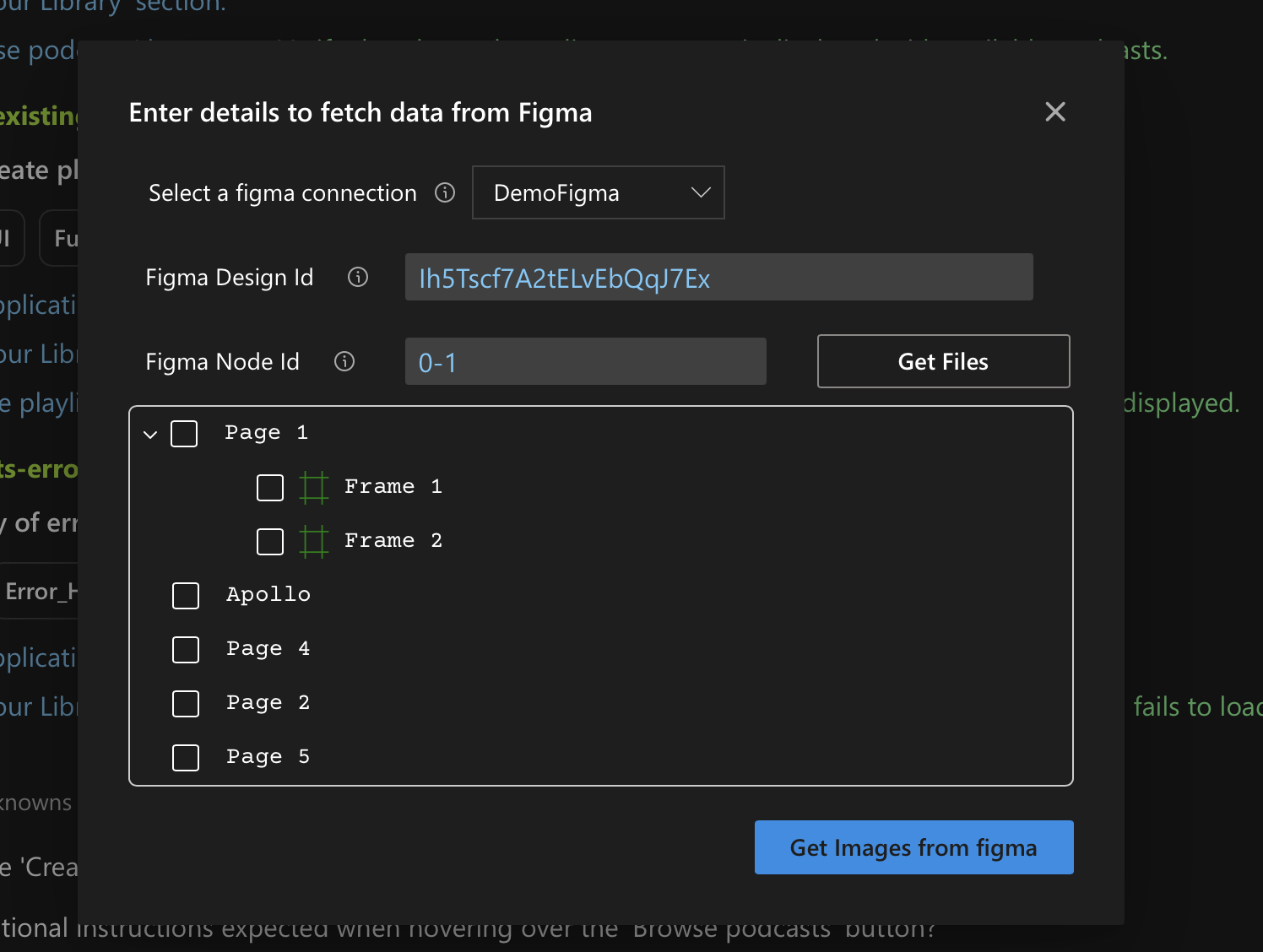
2. Jira Tickets
Use Jira tickets to generate requirement-aligned test cases.
- Click the Jira Integration icon to connect with your Jira workspace.
- Input the relevant Jira Ticket ID and press Enter.
- Optionally include child tickets to cover sub-features or enhancements associated with that ticket to broaden the scope of your test cases.
For detailed instructions on setting up a JIRA connection, please refer to the Jira Integration Guide.
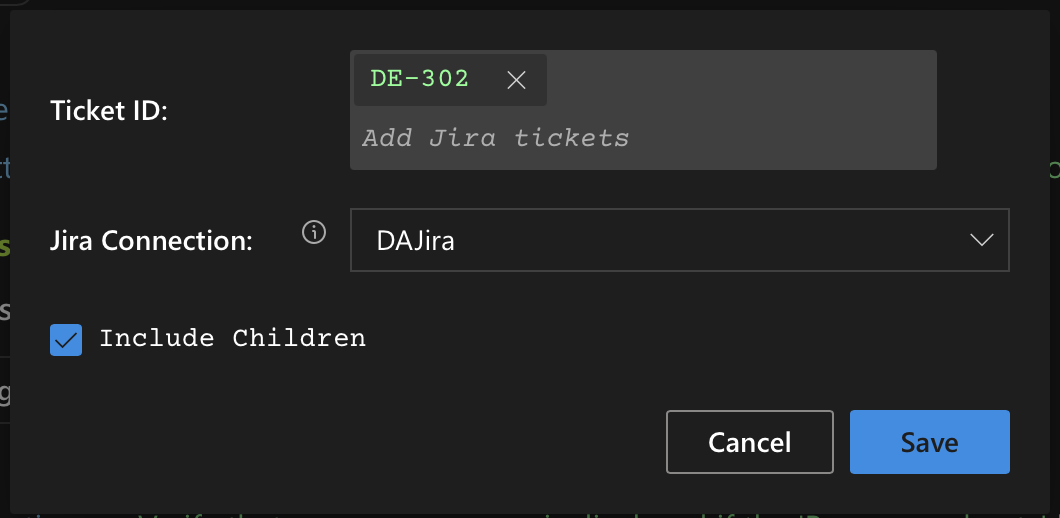
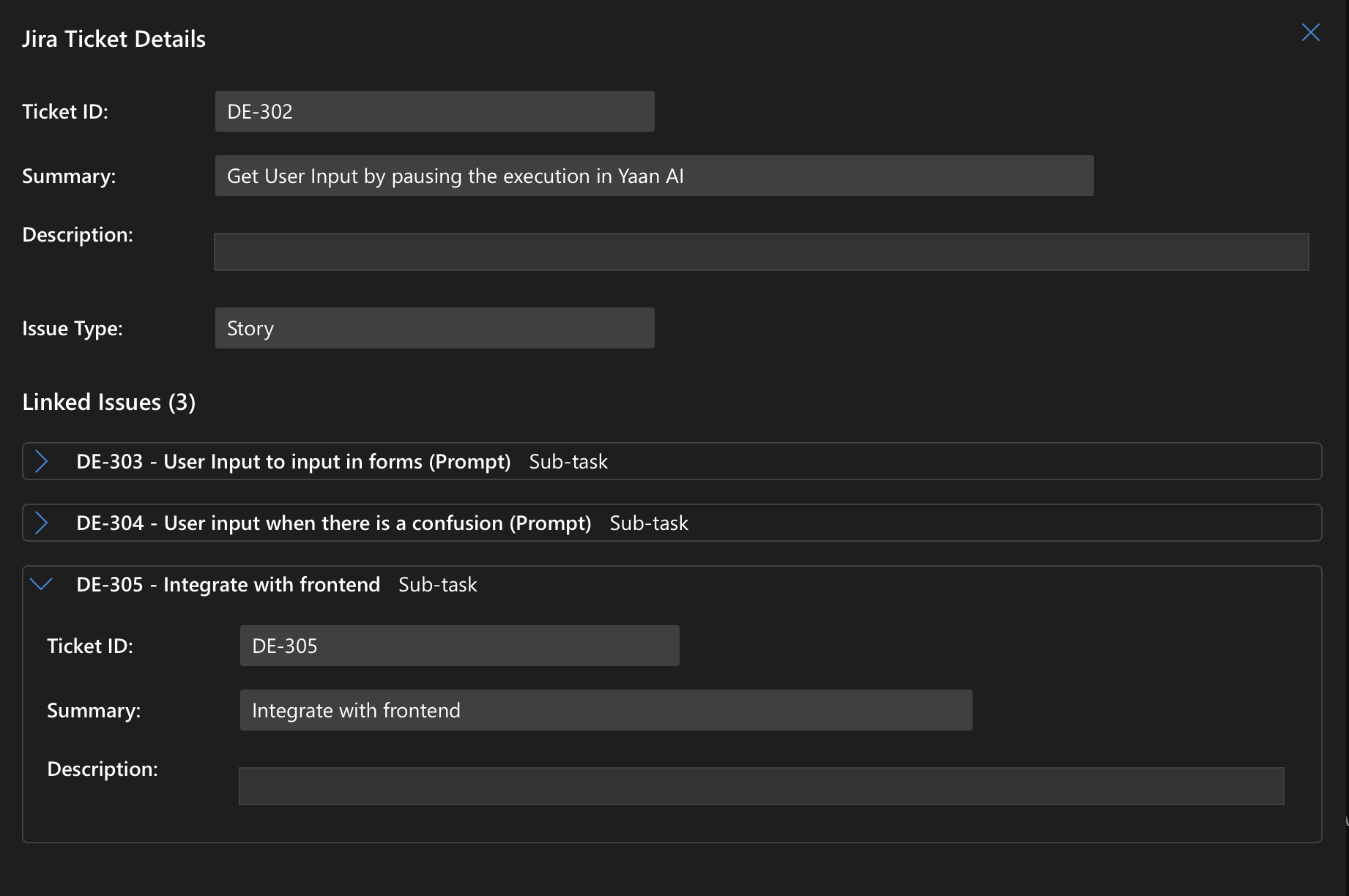
3. Feature Requirement
Incorporate textual specifications to guide AI-based test generation.
-
Click the Include Feature Requirements icon.
-
Use the Add Feature Specification icon, paste or type your feature specification document. Regardless of the format you choose for your specifications, briefly describe any attached UI assets in this section. This description can significantly enhance the accuracy of generated test cases.
-
You can include a wide range of artifacts as part of your feature specification:
- Text-based feature specifications
- Swagger/OpenAPI documents
- User stories
- Acceptance criteria
Ensures that all key functionalities defined in your requirements are covered by your specification.
4. From Feature Mockups or Screenshots
-
Click the Attach Mockups or Screenshots icon to upload relevant images that represent the UI layout, workflows, or interactions of your feature.
This input type is especially useful when:
- Figma or design files are not available
- You want to provide static visual references
- The mockups are in early stages (e.g., wireframes or annotated screenshots)
- You’re validating legacy designs or components
-
These visuals can help DevAssure understand the intended UI and user interactions, further enhancing the accuracy of generated test cases. This enriches your test cases with visual references, making them clearer and more comprehensive. visual references in the below format can be attached.
- Mockups or annotated UI drafts (PNG, JPG, PDF)
- Screenshots from staging or prototype environments
- UI wireframes or sketches
- Mobile screen captures or flows
- Partial screen snippets showing dialogs, forms, modals, etc.

5. Using Natural Language(Chat Interface)
The chat interface allows you to describe your test case needs using natural language and interact with DevAssure’s AI using free-form text commands.
- Type your request or instructions into the "Type your message (e.g., create test cases)" input field located at the bottom of the interface. Once you've entered your message, click the "Send" icon to submit your request to DevAssure's AI engine.This offers a flexible and conversational way to generate test cases, allowing you to quickly articulate complex scenarios or initial ideas.