Getting Started with DevAssure
DevAssure simplifies your testing workflow with AI-powered test case generation and automation. This guide will help you get started with DevAssure, from creating your account to choosing your plan, setting up your organization, and inviting team members.
DevAssure Onboarding Checklist
Follow this step-by-step checklist to get started with DevAssure.
1. Download the DevAssure IDE
- Visit the DevAssure Downloads page.
- Select the installer for your platform: Windows, macOS (Intel / Apple Silicon), or Linux.
- Run the installer and complete the installation.
- Ensure the IDE launches after installation.
- Ensure your firewall/security settings allow DevAssure to install and operate properly.
- If using a restricted corporate network, request your IT team to whitelist DevAssure domains and installation files.
2. Sign Up from the IDE
- Open the DevAssure IDE.
- On the login screen, click Sign Up.
- You’ll be redirected to the DevAssure Web Portal in your browser.
3. Create Your Account in the Web Portal
- Choose your signup method:
- Email – Enter your email, username, and a secure password.
- Google Login – Sign up quickly using your Google account.
4. Verify Your Email
- Open your inbox for the verification email.
- Click the verification link to activate your account.
Didn’t receive the email? Check your Spam/Junk folder.
5. Return to the DevAssure IDE & Sign In
- Reopen the DevAssure IDE.
- Enter your credentials (email & password).
- Confirm successful login to your DevAssure workspace.
6. Free Trial Activation
-
A 10-day free trial is activated automatically upon signup.
-
Explore all premium features:
- AI-powered test case generation
- Web, Mobile, API automation
- Visual & accessibility testing
- Integrations with JIRA, Figma, and more
- By default, the free trial includes 2 licenses.
After the trial, choose a subscription plan that best fits your needs.
Invite Users
The Users menu in the organization homepage allows users to be added to the organization and provides information on the available licenses.
To add a user:
- Click on the Add Members button.
- Invite multiple users to your organization by entering your users' email addresses under Add member.
- All Users are listed in the Users page with the respective status, role, and the license information.
- To automatically include users from your email domain to be a part of the organization, click on the setting icons and enable the option.
To assign a user license:
- Select the user, click on more actions
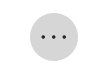 and select Assign IDE License.
and select Assign IDE License. - The IDE license will be updated as Assigned.
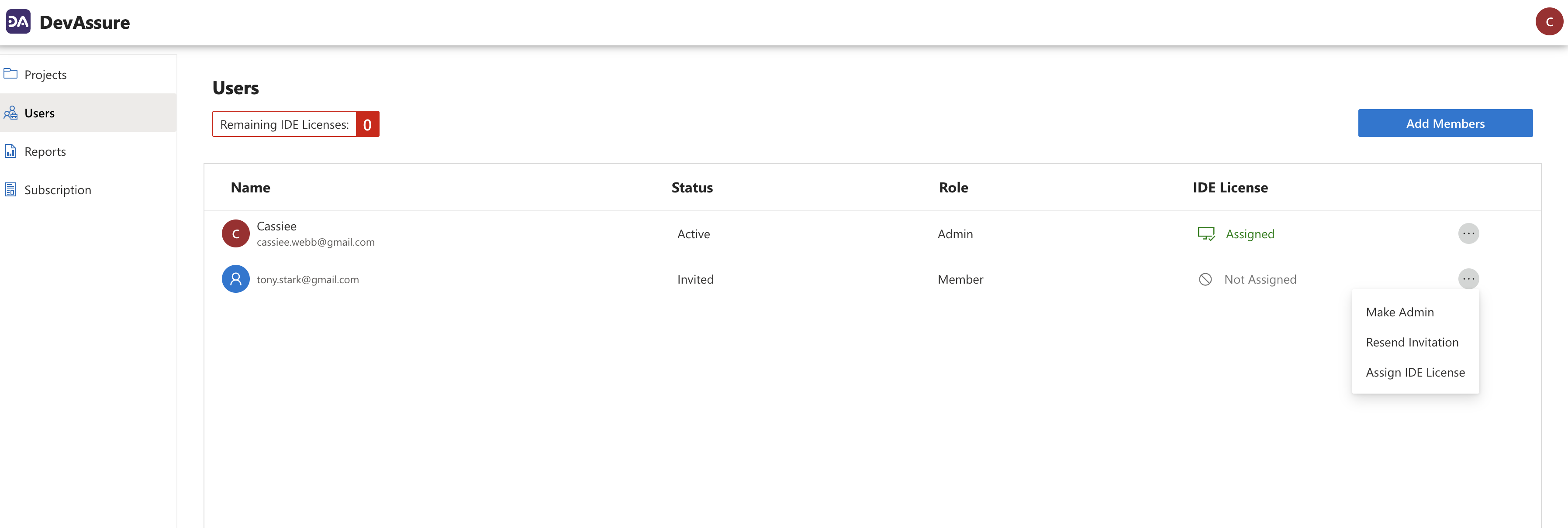
You are now ready to start using DevAssure to accelerate your development process and ensure high-quality code.