Integrating DevAssure with Jira
DevAssure seamlessly integrates with Jira, allowing you to generate comprehensive test cases directly from your Jira tickets. This guide will walk you through setting up and managing your Jira connections within the DevAssure web application.
Setting Up a New Jira Connection
To connect DevAssure with your Jira instance:
-
Navigate to Integrations: In the DevAssure web application, click "Integrations" in the side navigation menu.
-
Create a New Connection: On the Jira Integration page, click the "+" icon (or an "Add Connection" button if present) next to "Connections" to open the "Create Jira Connection" pop-up window.
-
Fill in Connection Details: Provide the following information in the pop-up form:
-
Connection Name: Enter a unique and descriptive name for your Jira connection (e.g., "My Project Jira," "QA Team Jira"). This name will help you identify the connection later.
-
Jira URL: Enter the full URL of your Jira instance (e.g.,
https://your-company.atlassian.netorhttps://jira.yourdomain.com). -
Jira User Email: Enter the email address associated with the Jira user account that DevAssure will use to access your Jira data. Ensure this user has the necessary permissions to read tickets and their children.
-
Jira API Token: Enter the API token generated from your Jira account.
How to get your Jira API Token:- Log in to your Atlassian account.
- Navigate to your Atlassian profile settings.
- Select "Security" -> "API tokens".
- Click "Create API token" and copy the generated token.
-
Project Key: Enter the key of the specific Jira project you intend to generate test cases from (e.g.,
PROJ,DEV,QA). This helps narrow down the scope of tickets DevAssure will access.
-
-
Confirm Connection: After filling in all the details, click the "Create" button.
noteIf you encounter any issues during connection, double-check your Jira URL, user email, API token, and project key for accuracy and ensure the user has appropriate permissions in Jira.
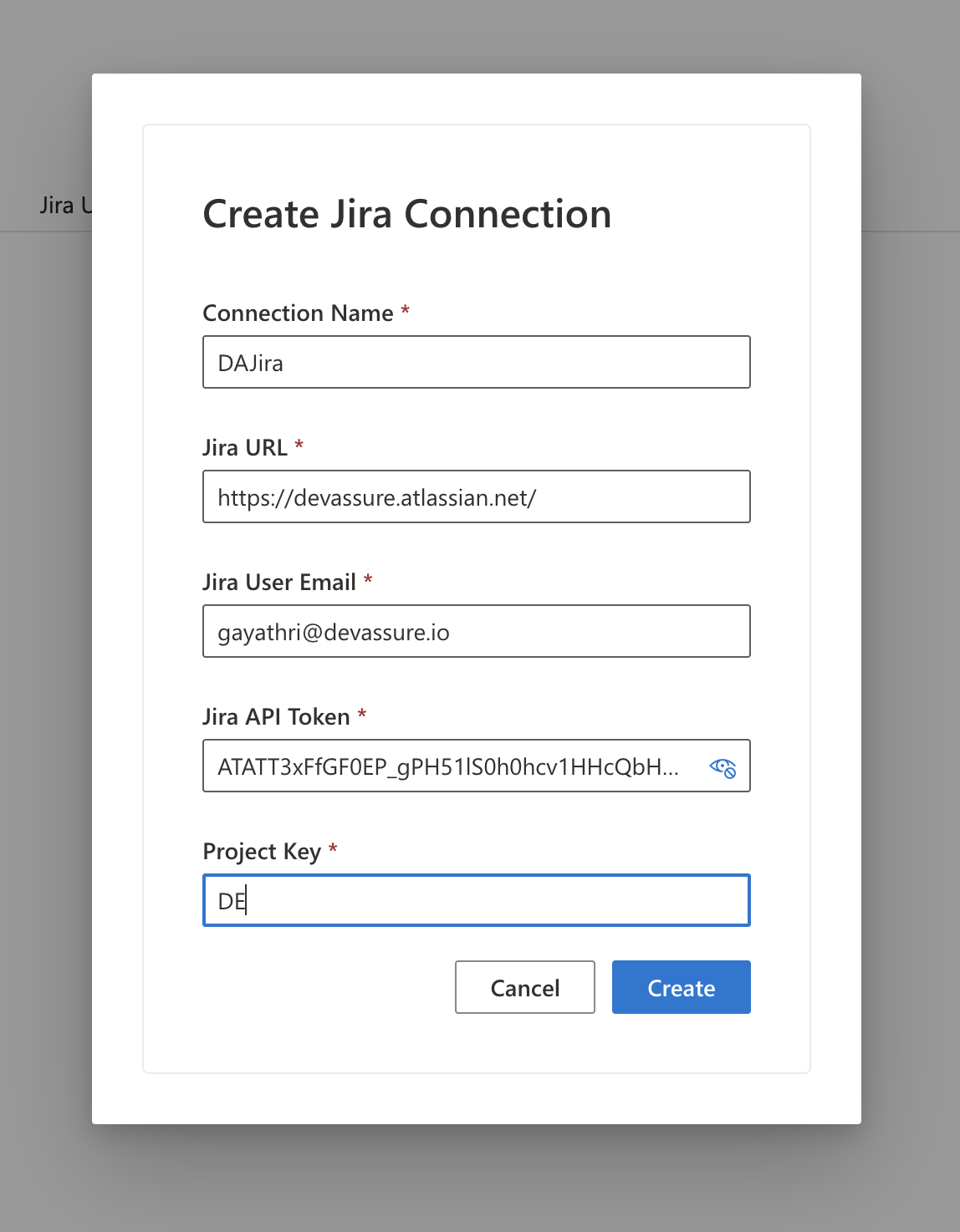
Managing Existing Jira Connections
Once created, your Jira connections will be listed on the Jira Integration page. From here, you can:
- View Details: Click on a connection name to view its configuration details.
- Edit Connection: Modify existing connection details if needed.
- Delete Connection: Remove a Jira connection if it's no longer required.